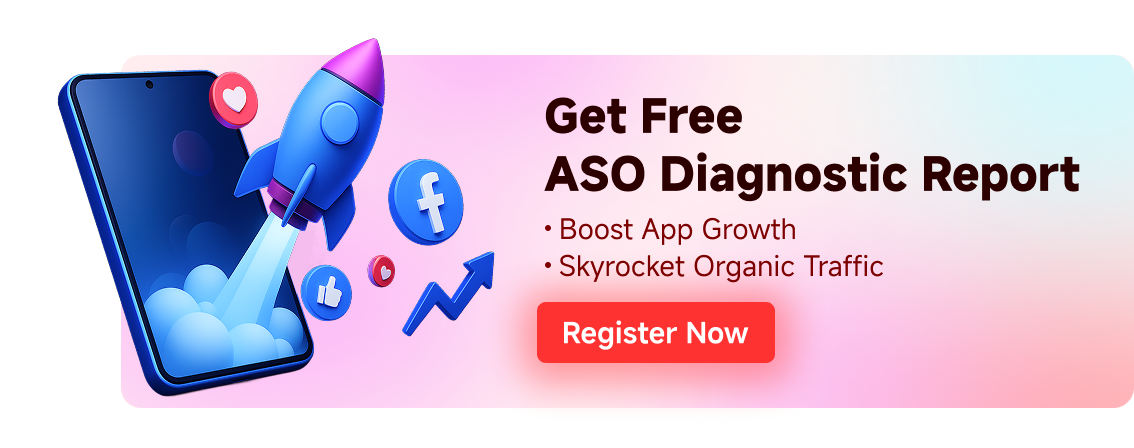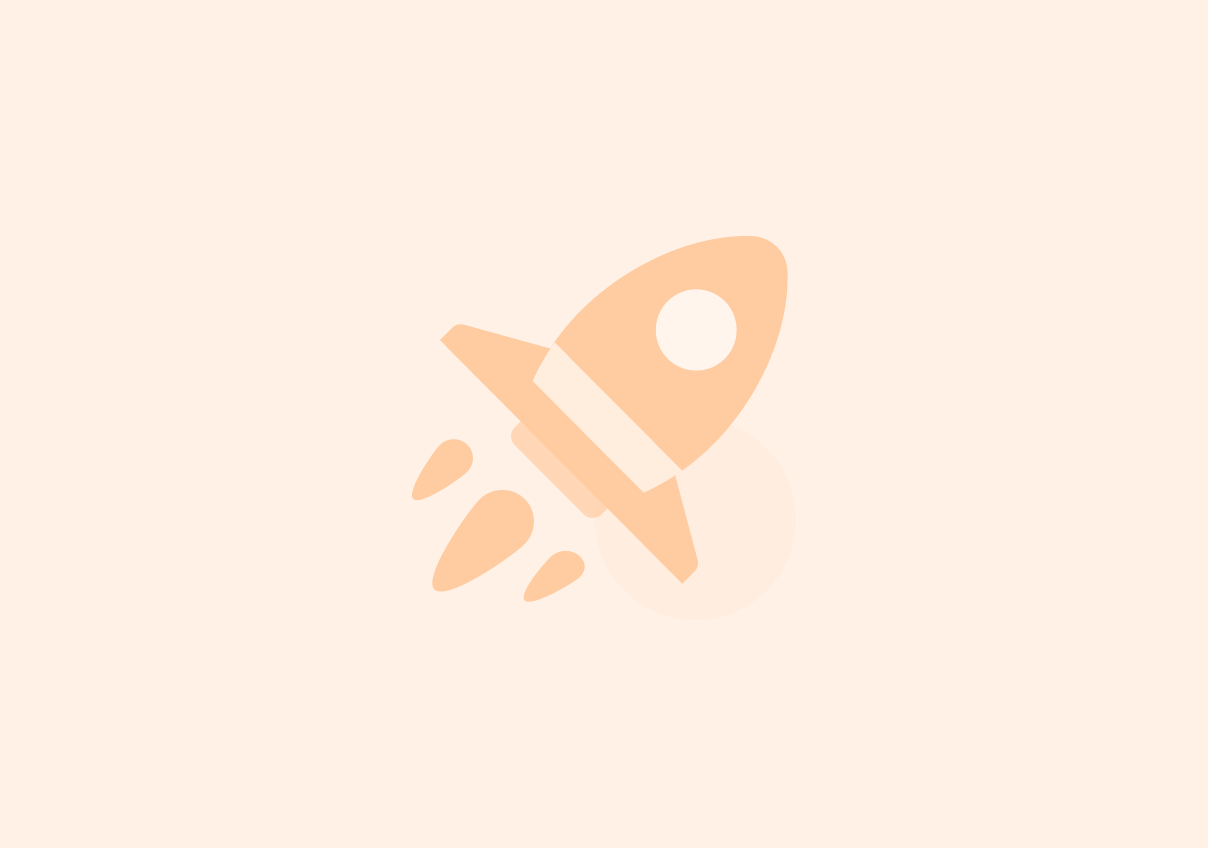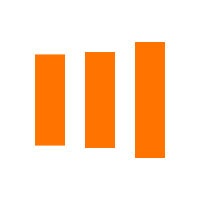
Loading...
Free consultation with ASO specialists
Doing ASO for the first time or have no idea how to carry out targeted optimization of your app?
We offer one-on-one customized services provided by app marketing specialists
Understanding Play Policy Insights: The Essential Tool for Android App Developers
2025-06-26
Introduction
Android developers face a complex landscape of Google Play policies that govern what apps can do and how they must behave. Violating these policies can lead to app rejection, removal, or other penalties, which is why compliance is critical. In response, Google has introduced Play Policy Insights – a feature integrated into Android Studio to help developers proactively ensure their apps meet Google Play requirements. This tool brings Google Play policy guidance directly into the development workflow, alerting developers to potential issues early. In this comprehensive guide, we explain what Play Policy Insights is, how it works under the hood, and how developers can use it to streamline compliance. We’ll also compare Play Policy Insights with other policy-checking tools and highlight its unique benefits. Finally, we include a step-by-step tutorial and answer common questions to help you get started. By the end, you’ll understand why Play Policy Insights has become an indispensable resource for Android developers aiming to build apps that are both successful and policy-compliant.
What is Play Policy Insights?
Play Policy Insights is an Android Studio feature that provides real-time guidance and checks for Google Play policy compliance within your project. It was introduced in a recent Android Studio preview release (starting with Android Studio Narwhal Feature Drop) as a way to embed Google Play policy information directly into the IDE. Instead of developers having to manually review the Google Play Developer Policy Center or guess if their code might violate a rule, Play Policy Insights acts as an in-code assistant. It surfaces relevant policy rules as you develop, pointing out potential violations early in the process.
In practical terms, Play Policy Insights works by integrating policy checks as lint rules in Android Studio. Lint is Android’s built-in static code analysis tool that flags structural issues in your code (like unused resources or API misuse) without needing to run the app. Now, with Play Policy Insights, lint is augmented with rules that correspond to Google Play’s policies. This means if you write code that might trigger a policy violation – for example, using a restricted permission or accessing sensitive data improperly – Android Studio will highlight it as a lint warning or error. Along with the warning, you’ll see a brief explanation of the policy in question, common pitfalls to avoid, and links to the full official policy documentation for more details.
By catching policy issues as you code, Play Policy Insights helps developers build safer apps from the start, preventing problems that could delay a release or lead to app removal later on. It essentially brings the expertise of the Google Play policy team into your development environment, ensuring you stay on the right side of the rules without having to constantly consult external documentation. In short, Play Policy Insights is a safety net that catches policy missteps early, allowing you to fix them before your app ever reaches Google Play’s review process.
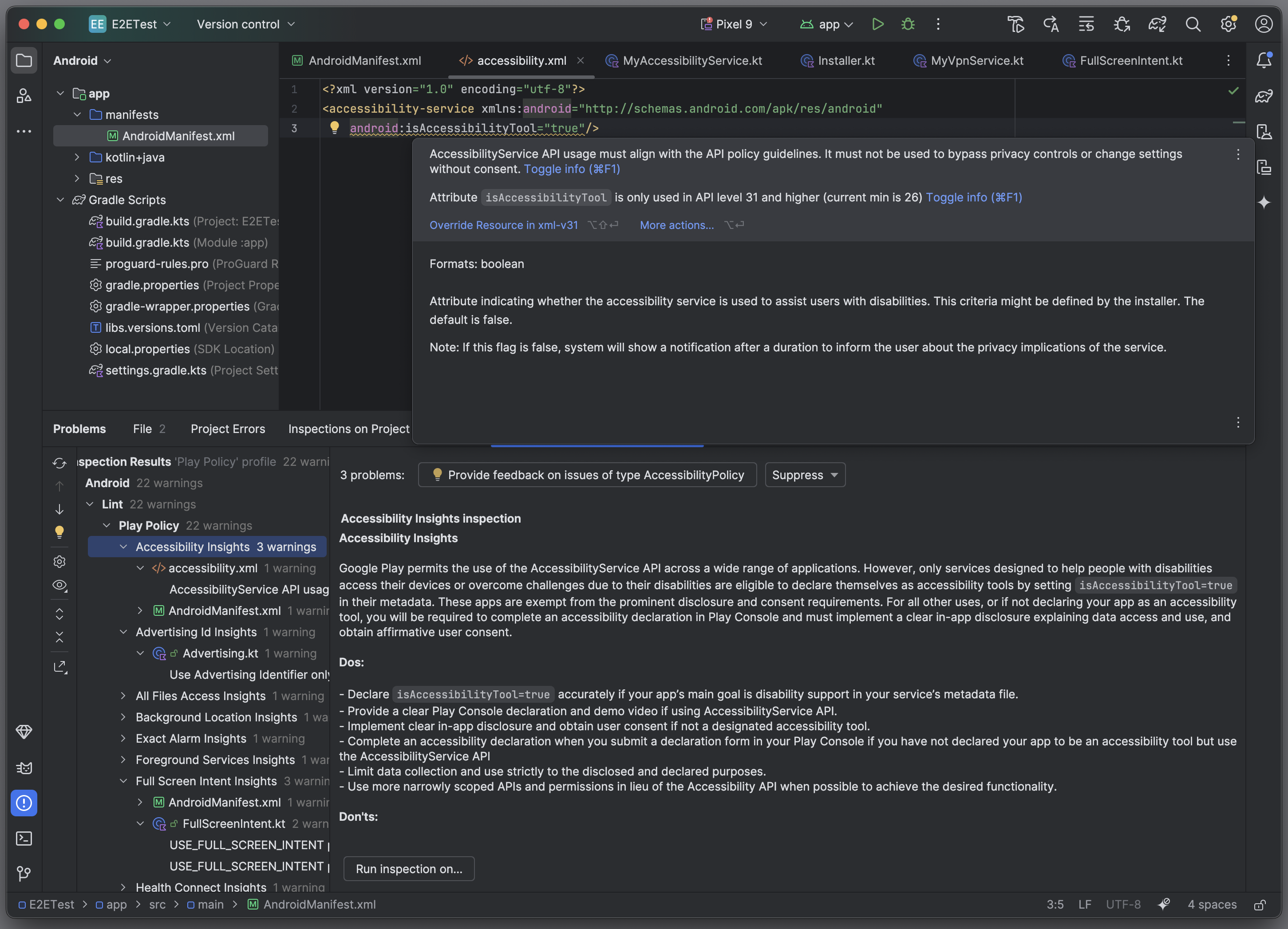
Example use cases for this feature
Technical Implementation and Under the Hood
Understanding how Play Policy Insights works under the hood can help developers appreciate its value and reliability. At its core, the feature leverages Android Studio’s existing static analysis framework (lint) and extends it with new rules derived from Google Play’s policies. Here’s a breakdown of the technical implementation:
-
Integration with Android Lint: Play Policy Insights is implemented as a set of custom lint checks. These checks are bundled with Android Studio (starting from the supported preview version) and are automatically available to any Android project. Whenever you run a lint analysis on your project (whether manually or as part of a build), these policy-specific checks run alongside the standard lint rules. This tight integration means policy compliance is treated just like any other code quality issue – caught early and reported in the familiar Lint Results format.
-
Policy Rule Definitions: Google has translated key Google Play policies into concrete lint rules. Each rule is designed to detect code patterns that might violate a specific policy. For example, there might be a lint rule that checks if your app declares certain dangerous permissions without proper justification or usage. Another rule might flag calls to restricted APIs that require special approval. These rules are maintained by Google and kept up-to-date with policy changes. The policy rules include metadata such as a brief description of the policy, do’s and don’ts, and links to official policy pages[developer.android.com]. This metadata is what Android Studio displays when it finds a potential violation, giving you immediate guidance on how to fix the issue.
-
IDE Integration and UI: When a policy-related lint issue is found, Android Studio highlights it in the editor (often with a warning icon or underline). Hovering over the issue or viewing it in the Lint Inspection Results will show the policy insight message. This message typically includes “Google Play Policy Insight: [Policy Name]” followed by a summary of what the policy requires and how your code might be in violation. It may also suggest how to remediate the issue. Because it’s built on lint, you can also see these issues in the Lint Reports (HTML or XML reports generated by lint). The integration is seamless – developers don’t need to install separate plugins or configure anything special in most cases (the feature is enabled by default in compatible Android Studio versions).
-
Scope of Checks: Play Policy Insights currently focuses on policies that can be programmatically checked. This includes areas like permissions usage, sensitive data handling, restricted intents or APIs, and other structural requirements that can be detected in code or resources. For instance, if your app targets Android 14+ and uses the
USE_FULL_SCREEN_INTENTpermission, the new Play Policy Insights will remind you to complete the required Play Console declaration for that permission. It might also flag if you’re using an API that’s only allowed for certain app categories. It’s important to note that not every policy can be automatically checked (some require human judgment or context that static analysis can’t provide), but Google is focusing on the ones that can be automated to provide maximum benefit. -
Updates and Maintenance: As Google Play policies evolve, the Play Policy Insights checks will be updated accordingly. Google likely rolls out new or updated lint rules with each Android Studio release or through the Android Gradle Plugin updates. Developers should ensure they are on a recent version of Android Studio to have the latest policy checks. Additionally, because these checks are part of the Android ecosystem, they benefit from Google’s extensive testing. You can trust that a warning from Play Policy Insights is grounded in actual policy requirements, as it’s essentially the same logic that Google’s automated review systems might use during the app submission process.
In summary, Play Policy Insights is built on a solid technical foundation of static code analysis. By piggybacking on Android’s lint infrastructure, it efficiently extends the IDE’s capabilities to cover policy compliance. This under-the-hood design ensures that the tool is both powerful and easy for developers to use, without requiring any significant changes to their development workflow.
Benefits for Developers
Integrating Play Policy Insights into your Android development workflow offers several tangible benefits. Here we highlight how this tool helps developers improve efficiency, reduce risks, and ultimately build better apps:
-
Early Issue Detection: One of the biggest advantages is catching policy issues before your app is submitted to Google Play. Instead of discovering a violation during the review process (which can delay your launch), Play Policy Insights flags potential problems while you’re coding[developers.google.cn]. This early detection means you can fix issues right away, saving time and avoiding the frustration of rejected submissions or post-launch removals.
-
Improved Compliance and Reduced Risk: With policy guidance at your fingertips, you’re less likely to inadvertently violate Google Play’s rules. This reduces the risk of your app being suspended or removed. It also helps you stay on top of new policies or changes – for example, if Google introduces a new requirement, the next Android Studio update might include a lint check for it, keeping you informed. By proactively addressing these requirements, you ensure your app remains compliant and trustworthy in the eyes of Google Play and your users.
-
Faster App Releases: When you resolve policy issues early and thoroughly, the app review process is more likely to go smoothly. There’s less back-and-forth with Google’s reviewers. In fact, using tools like Play Policy Insights can streamline the review process by submitting a more compliant app upfront[developers.google.cn]. This means your app can get published faster. Fewer compliance surprises translate to quicker time-to-market for updates as well.
-
Actionable Guidance and Education: Play Policy Insights doesn’t just tell you that something might be wrong – it provides context and guidance. Each lint message includes a brief explanation of the policy and what you need to do to comply[developer.android.com]. This serves as an educational tool, helping developers learn the policies better. Over time, you internalize these best practices, making you a more policy-savvy developer. The included links to the official policy center allow you to dive deeper whenever you need the full details[developer.android.com]. In short, the tool not only fixes problems but also teaches you how to avoid them in the future.
-
Integration into Existing Workflow: Because it’s part of Android Studio, you don’t need to change how you develop to use Play Policy Insights. There’s no extra step like uploading your app to a separate service or manually running a different tool (unless you want to). The checks happen as you build or run lint, which many developers already do regularly. This convenience encourages usage – you get policy feedback as a natural part of coding and testing, rather than as an afterthought. As a result, maintaining compliance becomes easier and less of a burden.
-
Confidence and Peace of Mind: Knowing that your development environment is actively watching out for policy pitfalls gives you confidence. You can focus on building features and functionality, knowing that if you accidentally drift into policy-violating territory, Android Studio will alert you. This peace of mind is invaluable, especially when working under tight deadlines or on large projects where it’s easy to overlook a small compliance detail. Play Policy Insights acts as a safety net, ensuring that even minor policy oversights are caught.
Overall, Play Policy Insights empowers developers to “do it right the first time.” It turns compliance from a tedious chore into an integrated part of the development process. By leveraging this tool, developers can significantly reduce the time spent on dealing with policy issues, avoid costly mistakes, and ultimately deliver apps that are both innovative and compliant with Google’s guidelines.
Comparison with Other Policy Compliance Tools
Play Policy Insights is not the only tool available to help with Google Play policy compliance. Over the years, developers and third parties have come up with various solutions to ensure apps meet policy requirements. Here we compare Play Policy Insights with some other common approaches and tools, highlighting where it stands out:
-
Manual Policy Review (Reading Docs): The most basic method is for developers to read and understand the Google Play Developer Policies on their own. While this is necessary (every developer should know the rules), it’s error-prone to rely solely on human memory and diligence. Policies are extensive and change over time, so it’s easy to miss something. Play Policy Insights addresses this by actively checking your code against the policies, something manual review can’t do. It’s like having a personal assistant that cross-references your code with the policy documents continuously. In contrast, manual review only catches issues you consciously think to look for, whereas Play Policy Insights catches the ones you might forget or not even realize are problematic.
-
Google Play Console Policy Status: Google Play Console has a “Policy status” section that shows if your app has any policy violations after upload[play.google.com]. This is useful post-submission – for example, if your app is rejected, the console will tell you which policy was violated. However, this is a reactive approach; you only find out after the fact, often after a delay. Play Policy Insights, on the other hand, is proactive. It helps you avoid reaching a rejected state in the first place by finding issues during development. Think of the Play Console as the final exam – you want to study (with Play Policy Insights) so you don’t fail the exam. Both are important, but Play Policy Insights complements the console by moving the feedback loop much earlier.
-
Google’s Checks Platform (Beta): Google has also experimented with a platform called “Checks” (checks.google.com) which allowed developers to scan their apps for policy compliance outside of Android Studio. This service would analyze your app’s APK or code and report potential policy issues. Play Policy Insights offers similar analysis but built into the IDE, which is more convenient. You don’t need to upload your app to a separate site or remember to run an external scan. The Checks platform likely uses some of the same underlying logic as Play Policy Insights, but the latter makes it a seamless part of your development routine. Additionally, as a built-in tool, Play Policy Insights can provide real-time feedback as you code, whereas external scans are typically done in batches.
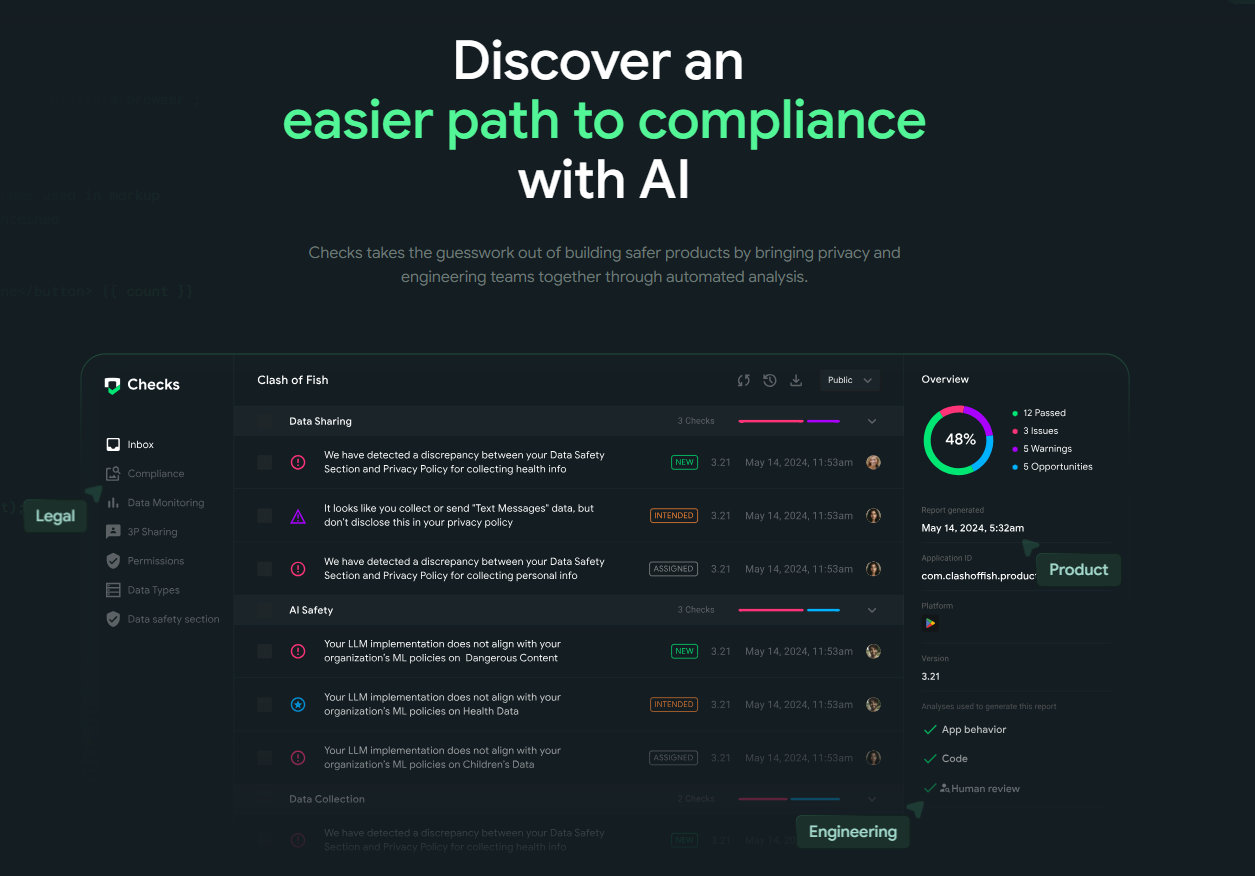
-
Third-Party Lint Rules and Plugins: Some developers create custom lint rules or use third-party plugins to enforce their own standards or additional checks. For policy compliance, one notable example was PolicyLint, a research tool that analyzed privacy policy text for contradictions[github.com]. There are also commercial services and static analysis tools (like Coverity, SonarQube, etc.) that can be configured with custom rules. However, none of these third-party solutions are specifically tailored to Google Play policies in the way Play Policy Insights is. Google’s tool is directly maintained by the same team that sets the policies, so it’s always up-to-date and accurate. Third-party tools might lag behind policy changes or not cover all cases. Moreover, integrating those often requires extra setup, whereas Play Policy Insights comes ready to use in Android Studio. That said, third-party tools can still be useful for general code quality and security – they just don’t replace the need for Google-specific policy checks that Play Policy Insights handles.
-
Community and Support Resources: Developers sometimes rely on community forums, Q&A sites (like Stack Overflow), or Google’s developer support to get clarification on policy issues. While these are helpful for understanding why a policy exists or how to interpret it, they don’t automatically detect issues in your code. Play Policy Insights is a preventative measure rather than a reactive one. It’s like having a mentor look over your shoulder as you code, whereas community help is more like asking a question after you’ve encountered a problem. Both have their place, but using Play Policy Insights can reduce the number of fires you need to ask about in the first place.
In summary, Play Policy Insights distinguishes itself by being official, integrated, and proactive. Unlike manual methods or post-upload checks, it works hand-in-hand with developers during the coding phase. Compared to external tools, it’s more convenient and tailored to Google Play’s requirements. That said, it’s best used in combination with other good practices: read the policies, use the Play Console’s guidance, and maybe employ additional security scans. But as far as catching policy missteps early, Play Policy Insights is currently the most direct and efficient solution available to Android developers.
Step-by-Step Tutorial: Using Play Policy Insights
Ready to start using Play Policy Insights in your projects? Here’s a step-by-step guide to help you set up and make the most of this feature in Android Studio:
-
Ensure You Have a Compatible Android Studio Version: Play Policy Insights was introduced in a recent Android Studio release (Android Studio “Narwhal” Feature Drop and later). First, check that you’re running a supported version. You can find the latest preview or stable version on the Android Studio Preview page[developer.android.com]. If your Android Studio is older, update it to the newest version. (Note: As of the time of writing, this feature might be in beta; ensure “Play Policy Insights” is listed in the release notes for your version[developer.android.com].)
-
Open Your Android Project: Launch Android Studio and open the Android project you want to check. It should be a standard Android app module project (the feature works for both new and existing projects).
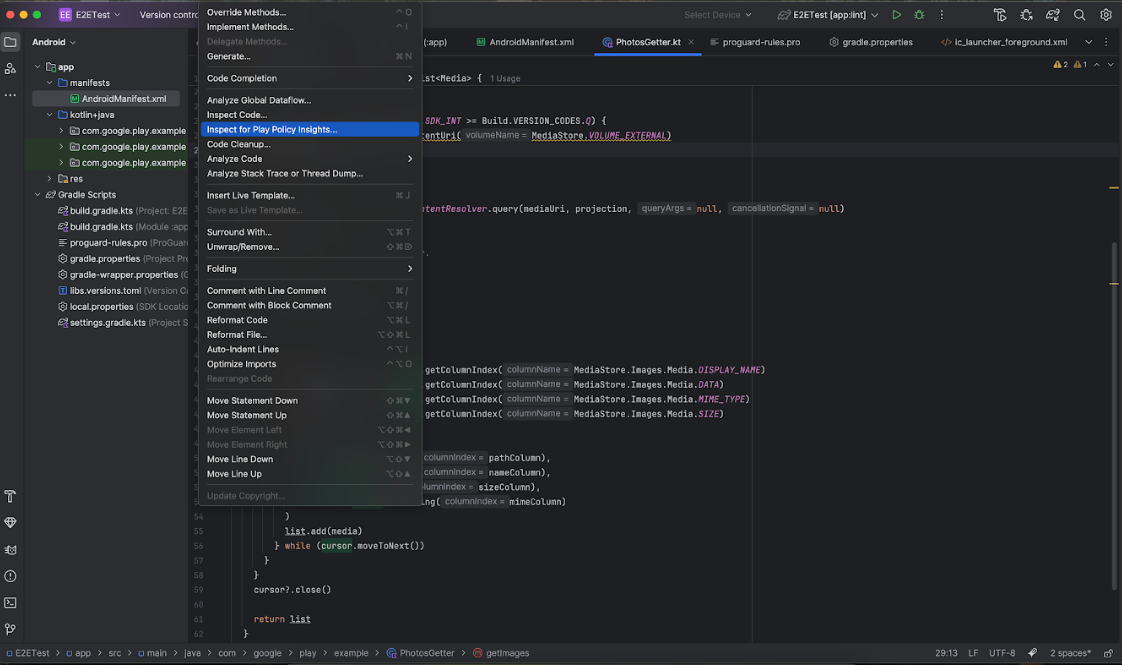
-
Trigger a Lint Analysis: Play Policy Insights is delivered as part of lint. You can run a lint scan on your project in a few ways:
-
From the menu: Go to Analyze > Inspect Code. In the dialog that appears, select the scope (e.g., the whole project or a specific module) and click OK. This will run a comprehensive inspection, including all lint rules (both standard and the new policy insights).
-
During build: By default, lint doesn’t run on every build, but you can configure it to do so or run it manually via Gradle. You can run the Gradle
linttask (e.g.,./gradlew lintin the terminal) to generate a lint report. This is especially useful for CI pipelines. -
As you code: Android Studio may show some policy insights as you type or when you save a file, especially for obvious issues. However, for a full check, using Inspect Code or the Gradle task is recommended to catch everything.
-
-
Review the Lint Results: After running the inspection, Android Studio will display the results in the Inspection Results window. Look through the list of issues. Any problems related to Google Play policies will be categorized under “Google Play Policy Insights” (you may need to expand the category in the results tree). Each issue will show a brief description like “Google Play Policy Insight: [Policy Name]”. For example, you might see a warning about improper use of a permission with a note that it relates to the User Data policy or Permissions policy.
-
(If you don’t see any policy-related issues, that’s great – it means your code currently passes the checks! You might still want to proactively look for areas where policies apply, like permission usage, to see the guidance in action.)
-
Understand the Policy Insight Message: Click on a specific policy issue in the results to see more details. In the preview pane or tooltips, you’ll get:
-
A summary of the relevant Google Play policy rule.
-
What your code is doing that might be non-compliant.
-
Recommendations on how to fix it (dos and don’ts).
-
Usually, a link to the official policy documentation for that rule[developer.android.com]. You can click this link to open the policy in your browser for full context.
-
-
Take the time to read these messages carefully. They are designed to be helpful and not overly technical, so even if you’re new to a particular policy, you should get a clear idea of what needs to change.
-
Fix the Issues: Armed with the information from Play Policy Insights, modify your code or project settings to address the policy issue. For example, if it’s a permission-related warning, you might remove an unnecessary permission or add the required justification in your app’s privacy policy. If it’s about a restricted API, you might replace it with an allowed alternative or add the proper declaration in the Play Console (and then note that in your code comments or metadata). After making changes, run the lint inspection again to ensure the issue is resolved – the warning should no longer appear once compliance is achieved.
-
Use the Policy Links for Reference: Don’t hesitate to click on the provided links to the Google Play Developer Policy Center[play.google]. These links will take you to the exact section of the policy documentation relevant to the issue. Reading the full policy text can help you understand the intent behind the rule and ensure you’re fully compliant. It’s good practice to familiarize yourself with the official policies, as Play Policy Insights might not cover every single scenario.
-
Integrate into Your Workflow: To maximize benefit, make running lint with policy checks a regular part of your development process. You might set up a pre-commit hook or a CI job that runs
./gradlew lintand fails if any policy-related errors are found. Additionally, keep Android Studio updated – as Google updates the policies, new insights will be added. By staying current, you’ll always have the latest safety checks. Finally, encourage your team members to use the tool as well. If you’re working in a group, ensure everyone is on a compatible Android Studio version so that policy insights are consistent across the team.
By following these steps, you’ll quickly become adept at using Play Policy Insights. Over time, you may notice that you’re writing compliant code almost instinctively, thanks to the immediate feedback the tool provides. It effectively turns learning and applying Google Play policies into an on-the-job training experience, all within your familiar development environment.
Frequently Asked Questions (FAQ)
Q: Do I need to enable Play Policy Insights manually in Android Studio? A: In most cases, no special enablement is required. If you’re using a compatible Android Studio version (with Play Policy Insights support), the feature should be available out-of-the-box as part of the lint checks. Just run a lint inspection as usual, and policy-related issues will show up. However, ensure that your Android Gradle Plugin and lint libraries are up to date, as these might get updates that include new policy rules.
Q: I don’t see any “Google Play Policy Insights” in my lint results. Why? A: There could be a few reasons. First, check that you’re on the correct Android Studio version – if you’re using an older stable release, the feature might not be present yet (it might still be in preview). Upgrading to the latest version should resolve this. Second, your project might not have any code that triggers the policy checks. If your app isn’t using any restricted features or sensitive permissions, you might not see policy issues. You can try intentionally adding something like an uncommon permission to test if the warning appears. Lastly, make sure you’re running a full inspection or lint scan; some minor issues might only show up in a detailed scan rather than the live editor checks.
Q: Can Play Policy Insights catch all possible policy violations? A: While Play Policy Insights covers many common policy pitfalls, it cannot catch every type of violation. Some policies involve content or behavior that static analysis can’t easily detect – for example, policy issues related to the app’s content (pornography, hate speech) or correct implementation of in-app purchases (like giving the user the item after payment) are things the tool likely won’t check. These require human review or runtime testing. Play Policy Insights focuses on structural and code-related issues that correspond to policy rules. Think of it as covering the “what” (permissions, APIs, etc.) but not the “why” or “how” in terms of user-facing content or logic. It’s still essential to review your app against all policies and possibly use additional testing for areas the tool doesn’t cover.
Q: I got a policy warning, but my app actually does comply. What should I do? A: Lint warnings (including policy insights) are advisory. If you believe the warning is a false positive or if you have mitigated the issue in a way the tool doesn’t detect, you have a couple of options. You can add a
@SuppressLint annotation in your code to suppress that specific warning if you’re certain it’s not applicable. For example, @SuppressLint("PlayPolicy") (using the appropriate issue ID) can be added to a method or class to tell lint not to flag that policy issue there. Alternatively, you can ignore the warning if you’re confident in your compliance – just be prepared to explain your reasoning if Google’s review team questions it. It’s worth double-checking the policy documentation via the provided link to ensure you’re not missing something. If you’re truly compliant and the tool is giving a false alert, you might also provide feedback to Google (many Android Studio versions have a “Send Feedback” option) so they can refine the rule.Q: How often are the policy checks updated? Do I need to do anything when Google Play policies change? A: Google likely updates the Play Policy Insights checks whenever there’s a significant policy change or with each Android Studio release cycle. You don’t need to manually update the checks yourself – they come as part of the Android Studio or Android Gradle Plugin updates. The best practice is to keep your development tools updated. When you update Android Studio, you’ll get the latest set of policy rules. Additionally, Google often announces new policies or changes in the Google Play Developer Blog or Android Developers Blog. It’s wise to stay informed about these announcements, as you may need to adjust your app. Play Policy Insights will eventually get checks for major new requirements, but being proactive ensures you’re not caught off guard in the meantime.
Q: Can I use Play Policy Insights for apps that aren’t published on Google Play? (e.g., internal apps or third-party stores) A: Yes, you can still use the tool even if your app isn’t going to Google Play. The policy checks are based on Google’s policies, but many of them align with general best practices (like not using unnecessary permissions, handling user data carefully, etc.). Running these checks can still help you build a more secure and well-behaved app, which is beneficial regardless of where you distribute it. However, do note that if you’re using another app store or platform, they might have their own policies that Play Policy Insights doesn’t cover. In that case, the tool is still useful but should be supplemented with checks against those specific platform guidelines.
Q: I’m a beginner developer. Will Play Policy Insights help me learn the policies? A: Absolutely. One of the great side benefits of this tool is education. As you develop, you’ll get gentle reminders about things like “Hey, you need to request this permission only if you really need it” or “Remember to provide a privacy policy for this data usage.” Over time, you’ll internalize these requirements. The included links to the policy center are also a great way to learn the specifics. So yes, consider Play Policy Insights as a learning companion – it helps enforce good habits and introduces you to Google Play’s expectations in context, rather than through dry reading alone. Experienced developers benefit from it too, as it keeps them updated and ensures nothing slips through the cracks.
We hope these FAQs have clarified any lingering questions. If you have more specific issues, don’t forget you can always consult the Android Developers documentation or the Google Play Developer Help Center for further guidance. The community of Android developers and Google’s support channels are also valuable resources if you encounter something unexpected.
Conclusion
Play Policy Insights represents a significant step forward in helping Android developers navigate the complex world of app store compliance. By integrating Google Play policy checks directly into Android Studio, it ensures that maintaining a high standard of policy compliance is no longer a separate, burdensome task – it becomes part of your normal development workflow. We’ve seen how this feature works under the hood (leveraging lint to catch issues early) and how it benefits developers by improving efficiency and reducing risk. Compared to other tools, Play Policy Insights stands out for its timeliness, accuracy, and convenience, essentially putting the expertise of Google’s policy team right at your fingertips.
As you’ve learned through the tutorial, using Play Policy Insights is straightforward and can be woven into your daily coding routine. By running regular lint inspections and heeding the policy insights provided, you can be confident that your app is on the right track before you even hit the publish button. This not only saves you from potential headaches with app rejections or removals but also helps build trust with your users and Google Play alike, since your app will adhere to best practices for security, privacy, and fair use.
In a landscape where app store policies are continually evolving, having a tool like Play Policy Insights is invaluable. It helps you stay on top of changes and ensures that compliance is built into your app from the ground up, rather than being an afterthought. We encourage all Android developers to take advantage of this feature – update your Android Studio, run those inspections, and let Play Policy Insights guide you to developing apps that are both innovative and compliant.
By embracing tools like Play Policy Insights, developers can focus more on creating great user experiences and less on worrying about policy pitfalls. Here’s to smoother app launches, fewer compliance issues, and more time to do what you do best: build amazing Android apps. Happy coding – and coding compliantly!
Related recommendations